Before Installation workflow manager for SharePoint 2013, go through the following steps:
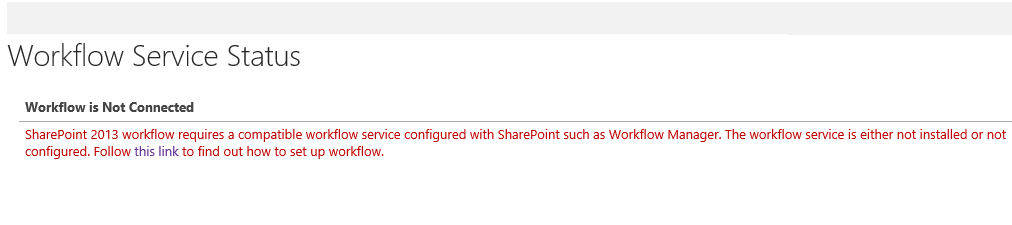
1. Open Central Admin -> Application Management -> Manage Services Application check the Workflow services status is connected or not. It shows "Workflow is Not Connected".
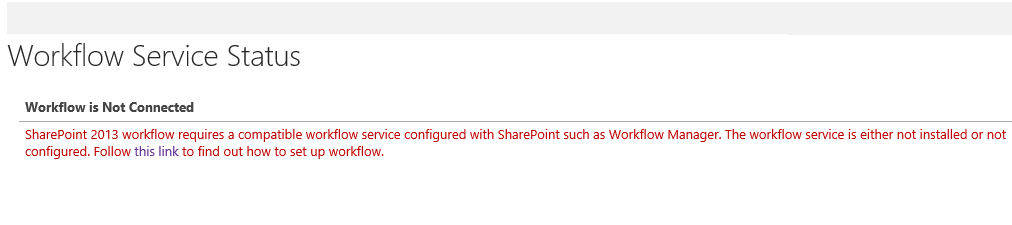
2. Open SharePoint Designer 2013 with your site url, check the Workflow Creation popup, it shows Platform Type only in “SharePoint 2010 Workflow“ and also mention that “SharePoint 2013 Workflow Platform is not avaliable“.
Here we can download "Workflow manager.exe" file.
Installation Steps for Workflow Manager:
Step: 1
To installation Workflow Manager uses the Web Platform Installer. Once the installer runs then it will load up the Web Platform Installer.
Step : 2
Click "Install" will pop up a window showing the next step.
Step :3
Click "I Accept", it will start the install of the
pre-requisites.
Step : 4
Now Installation Progress started.
Step : 5
We need to configure the Workflow
Manager. Click "Continue".
Step : 6
It shows pop up configuration screen.
From this screen we choose configure with the default settings, this
will install a standard Workflow Manager Farm can join servers.
Step : 7
New
farm Configuration page appears.where you set
the database connection, database names and authentication and certificate
settings. We need to set a Certificate "Generation Key", this is used if you
decide to join other servers to the workflow manager farm.
Finally click the
Right arrow as shown in figure.
Step : 8
The final summary screen shows you settings that will be used to configure Workflow Manager and click on tick mark as shown in figure.
Step : 9
Now we complete
configuration, a pop up window shows the progress of the configuration,
after finishing the configuration click the tick mark as shown in figure below.
Step :
10
Now Workflow Manager installation completed, click "Finish".
Step :
11
Click "Exit".
Step :
12
1.
After successful installation
check the "Workflow Manager Service" on Central Admin.
Open Central Admin -> Application Management -> Manage Services Application check the Workflow services status is connected or not. It shows "Workflow is Connected".
2.
Check Workflow Management Site and Port in IIS.
Step :
13
Open SharePoint Management Shell as an administrator. Apply
following command in SharePoint 2013 Management Shell.
Format:
Register-SPWorkflowService
–SPSite "http://{sitecollectionurl}" –WorkflowHostUri
"http://{workflowserve}:12291" –AllowOAuthHttp
Example: Register-SPWorkflowService –SPSite "https://myserver/mysitecollection" –WorkflowHostUri "https://workflow.example.com:12290"
Example: Register-SPWorkflowService –SPSite "https://myserver/mysitecollection" –WorkflowHostUri "https://workflow.example.com:12290"
Note : http://siteurl:12291 is the web address of Workflow Management site.
please refer IIS for Port Number.
Step : 14Now SharePoint 2013 Workflow is shown in Sharepoint 2013 designer.We successfully install and configure the workflow manager for SharePoint server 2013.
For more information see this link :http://technet.microsoft.com/en-us/library/jj658588.aspx.















