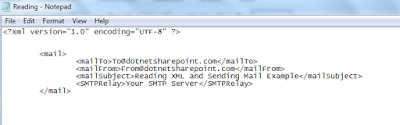This article describes how you can easy solve any SharePoint bulk files issue, using Virto SharePoint Bulk Operations Toolkit.
SharePoint Alerts and Reminders
SharePoint Gantt Chart Web Part
This tool consists of eight Virto components intended to quick working with SharePoint bulk files. You can copy, upload/download, delete, unzip, check in and edit multiple files, using this ready-to-use web parts for SharePoint bulk operations.
SharePoint Bulk File Upload allows you to upload multiple files into the document library with drag & drop and helps you get the job done! You can monitor the file uploading process and overwrite existing files if it is required.
SharePoint Alerts and Reminders
SharePoint Gantt Chart Web Part
This tool consists of eight Virto components intended to quick working with SharePoint bulk files. You can copy, upload/download, delete, unzip, check in and edit multiple files, using this ready-to-use web parts for SharePoint bulk operations.
SharePoint Bulk File Upload allows you to upload multiple files into the document library with drag & drop and helps you get the job done! You can monitor the file uploading process and overwrite existing files if it is required.
You can also try a Html5-based SharePoint File Upload Web Part for SharePoint 2013. Using this web part, you can easily drag and drop SharePoint bulk files without adding files one by one.
SharePoint Bulk File Download Web Part allows you to download multiple files from SharePoint 2013, 2010 or 2007 libraries into single .zip archive. Just choose multiple files for downloading with checkboxes and store it at your local disk.
SharePoint Bulk File Unzip web part allows you to easily unpack bulk archives and save extracted files to the document library, keeping structure of original zipped folder. Existing files overwriting option is also supported.
Also, you can quickly delete multiple files with SharePoint Bulk File Delete web part. Save your time by deleting SharePoint files in large, instead of deleting them individually.
SharePoint Bulk Data Edit web part allows you to edit multiple data all at once, just open a SharePoint list or Document Library and choose fields for editing. You can configure Bulk Edit web part for any SharePoint list or site scopes. With SharePoint Bilk Data Edit, you can save enormous amount of time without manually editing each document individually.
With SharePoint Bulk Check In and Approve web part, you can quickly check in and approve a large group of previously uploaded and currently checked-out documents. You can decide whether the files are checked in as published or draft versions.
Using SharePoint Bulk File Copy and Move web part you can copy and move multiple files from SharePoint Library to a certain place. You can display all files of the chosen Document Library as a tree and choose files for moving.
You can try every single web part or all this components combined in a single bundle. Enjoy all eight components of SharePoint bulk operations toolkit at a very attractive price. Learn more about this special offer and save over 40%!